Track Usage — Screen Time Calculator
Guidance varies by age. This tool helps you set personal, non-medical limits and plan breaks.
Used to show over/under and progress.
Common options: 20, 30, or 60 minutes.
For eye comfort, even 20–30 seconds can help.
Insights
- No category time entered yet. Add your typical day to see insights.
- You’re within your daily limit. Consider adding short movement breaks to stay comfortable.
- Set Do Not Disturb during focus blocks. Disable badges for apps you check often.
- Avoid screens 60–90 minutes before bed to support sleep quality.
Your rating helps improve Screen Time Calculator: Monitor Daily and Weekly Usage. We store only an anonymized vote (no personal data).
How to Use Screen Time Calculator: Monitor Daily and Weekly Usage
Step 1: Enter a typical day
Fill in hours and minutes for categories like Work/School, Social, Streaming, Gaming, and more. Add custom rows as needed.
Step 2: Set your daily limit
Choose a realistic daily screen time limit to see if you are over or under and by how much.
Step 3: Choose break timing
Pick a break interval (e.g., every 30 minutes) and break length to estimate how many breaks fit your day.
Step 4: Plan your week (optional)
Open “Plan by day of week” to set different totals for Mon–Sun, or copy your typical day to all days.
Step 5: Review results and tips
Check daily and weekly totals, suggested breaks, and insights on which category to trim first.
Key Features
- Daily and weekly usage totals
- Customizable screen time limits
- Scheduled break reminders
- Focus improvement tips and strategies
Understanding Results
Formula
Daily total equals the sum of all category minutes you enter. Weekly total equals your daily total × 7, unless you turn on “Plan by day of week” and enter specific values for Monday through Sunday. The suggested breaks per day use your chosen interval (for example, every 30 minutes) to show how many short pauses fit into your day. Over/under compares your daily total against the limit you set.
- Daily total (minutes) = Σ category minutes
- Weekly total (minutes) = daily total × 7, or Σ Mon–Sun if planned
- Breaks per day = floor(daily total ÷ break interval)
- Over/Under = daily total − daily limit
Reference Ranges & Interpretation
There is no universal number that fits everyone. For adults with screen‑based jobs, focus on comfort, consistent breaks, and a calm pre‑bed window. For families, choose consistent, age‑appropriate rules so screens support sleep, school, and play. The best first change is trimming the largest category the calculator highlights (often social/streaming) by 20–30 minutes and reassessing.
Assumptions & Limitations
Your results are based on self‑reported time and simple arithmetic—helpful for planning, not diagnosis. We don’t read device logs or store your data. Break counts are estimates; real‑world pauses vary. This is educational information only.
Screen Time Calculator Tips
Start by trimming the biggest category first and scheduling short breaks on a timer. Small, consistent changes beat big one‑off cuts.
Complete Guide: Screen Time Calculator: Monitor Daily and Weekly Usage

Use the screen time calculator to total daily and weekly use, set limits, and schedule breaks to improve focus. Gentle reminders help you stay on track.
On this page
What counts as screen time?
Screen time refers to the time you spend looking at displays such as phones, tablets, computers, televisions, e‑readers, and game consoles. It includes both active use (typing, video calls, gaming, messaging) and passive use (streaming or scrolling). Many people also switch between devices during the day, which is why summing time across categories helps paint a single, honest picture of your daily and weekly habits.
Not everything on a screen is equal. Listening to a podcast with your phone face‑down is different from gaming or rapid‑fire social scrolling. Reading long‑form articles, coding, or studying are also different from autoplay video. Our screen time calculator treats all minutes the same mathematically, while the guide below helps you interpret results in context and decide where limits and breaks make the most sense for your day.
A few practical notes for logging: if you are on a video call but mostly listening, you can count it as work/school. If you cast a show to a TV while you cook, consider whether you are actually watching or just listening in the background; you can log a portion instead of the full episode. Audio‑only time (music, podcasts) doesn’t have to be counted unless you prefer to track it. The goal is to capture a fair, useful picture—not to make the log burdensome.
How the calculator works
The tool totals time you enter for a typical day across categories like Work/School, Social, Streaming, Gaming, Reading/News, and Other. You can add custom rows, set a daily limit that feels reasonable for your situation, and define a break interval (for example, every 30 minutes). Results update instantly as you type. If you want a week‑by‑week plan, open “Plan by day of week” and adjust each day’s totals.
Under the hood, the math is simple and transparent:
- Daily total = sum of category minutes you enter.
- Weekly total = daily total × 7, or the sum of your per‑day plan if you fill it out.
- Breaks per day = floor(daily total ÷ your break interval).
- Over/Under limit = daily total − your limit. We display the difference in hours and minutes.
Because the numbers are straightforward, you can sanity‑check them quickly. If the total looks off, double‑check the largest category or adjust your break interval to match how long you typically work before standing up, stretching, or looking away from the screen.
Example: if your categories add up to 3h 20m and your limit is 2h 30m, you are over by 50 minutes. If you use a 30‑minute break interval, the calculator shows 6 breaks (3h 20m ≈ 200 minutes; 200 ÷ 30 = 6 with some remainder). You could trim a single 40‑minute episode or split that across social and streaming to reach your target. Small adjustments are often easier to keep long‑term.
Healthy ranges and context
There is no single universal “healthy” screen time number for every adult. Work and school needs matter, as do the type of activities you do, your posture, lighting, and your sleep schedule. For children and teens, professional organizations emphasize building consistent limits, supporting quality content, and balancing activity, sleep, learning, and social connection. Specific limits vary by age and family context and should be set thoughtfully.
As a general frame, consider how time is used:
- Purposeful time (work, study, creative projects) can be long stretches if you add breaks and move regularly.
- Social time can be energizing; it’s worth limiting if it frequently crowds out sleep or exercise.
- Passive time (autoplay videos, endless scroll) is the easiest place to trim when you’re over your daily limit.
If you’re experimenting with a starting limit, many adults choose 2–4 hours of discretionary screen time outside of required work/school. For younger people and families, the American Academy of Pediatricsprovides a Family Media Plan to help set age‑appropriate rules and rhythms.
For activity balance, public health guidance also highlights moving regularly throughout the day. If screen time displaces movement, even gentle walks, stretching, or household tasks can improve how you feel. A few strategic breaks often make long sessions more comfortable and can reduce the urge to keep scrolling late into the night.
Setting a realistic daily limit
A realistic limit matches your responsibilities and leaves room for rest. If your job is entirely on a computer, your discretionary time (streaming, social, gaming) is where limits are most helpful. Set a daily limit in the calculator, then look at which category is largest. Reducing your top one or two categories usually gets you under the limit with the least friction.
- Set your limit in hours and minutes (for example, 2h 30m).
- Enter your typical day by category. Keep it honest—this is for you.
- Note the largest category. This is your best lever for change.
- Trim that category first (e.g., cut streaming by 20–30 minutes) and re‑check your over/under number.
- Schedule “no‑screen” blocks before bed and during meals to protect sleep and attention.
Want a weekly goal? Open the “Plan by day of week” view and distribute time across Monday–Sunday. This is helpful if weekends look different from weekdays.
A helpful approach is the “Good‑Better‑Best” range. For example, if you currently watch 2 hours of streaming nightly, Good might be 90 minutes,Better is 60 minutes, and Best is 30–45 minutes with one screen‑free night per week. Pick the level that feels doable for the next two weeks, then step down when it’s easy.
Breaks, focus, and eye comfort
Breaks matter for comfort and focus. Micro‑breaks can be as small as looking away from your screen and relaxing your shoulders for 20–30 seconds. Many people like the 20‑20‑20 idea: every 20 minutes, look at something 20 feet away for about 20 seconds. Others prefer longer focus blocks with five‑minute stretch breaks every 30–60 minutes. Use the break interval in the calculator to see how many breaks that would create in your day.
To support focus, consider batching notifications and turning off badges for apps you open compulsively. If you need deeper rest between sessions, try a short walk, fresh air, or a glass of water. Small movements help your body reset and can make long sessions feel shorter.
Ergonomics also matter: keep the top of your monitor near eye level, sit back with neutral wrists, and keep lighting even to reduce glare. If your eyes feel dry, remember to blink fully and consider a quick look out a window to relax your focus before returning to work.
Evening screen time and sleep
Screens close to bedtime can make it harder to fall asleep or get high‑quality rest. Brightness, blue‑leaning light, and stimulating content all play a role. One simple change is to end discretionary screen time 60–90 minutes before your planned bedtime, then keep the room dim and relaxing. If you’re experimenting with your schedule, try these companion tools: the Bedtime Calculator, Wake‑Up Time Calculator, and the Sleep Efficiency Calculator.
If you’re curious about your overall sleep balance, estimate your shortfall with the Sleep Debt Calculator. Better sleep often reduces late‑night scrolling by itself.
If you must use a device close to bedtime, lower brightness, enable warmer color temperature, and prefer calmer content (reading or quiet music). Protecting the last hour of the day pays off quickly; many people find it easier to wake at a consistent time when evenings are screen‑light.
Practical ways to reduce screen time
Cutting back doesn’t have to be drastic. Replace small chunks first—especially in the largest category the calculator highlights.
- Move icons off the home screen for apps you open reflexively.
- Disable red badges for social and email; batch checks 2–4× per day.
- Autoplay off in video apps; choose one episode and stop there.
- Phone away at meals; charge devices outside your bedroom.
- Go grayscale in the evening; it makes doom‑scrolling less tempting.
- Swap habits: ten minutes of stretching, a quick walk, 5 pages of a paperback.
If your goals involve stress or mood, pairing limits with awareness tools can help. Explore our Stress Calculator and Anxiety Calculator to reflect on patterns over time.
If you’re building a mindfulness habit to replace reflexive scrolling, try the Mindfulness Calculator or take a minute with the Mood Calculator to label what you’re feeling before opening an app.
Troubleshooting: when your totals seem off
If the daily number feels too high or too low, check a few common culprits. First, re‑enter the largest category; it often hides an extra hour you forgot. Second, make sure minutes didn’t drift over 59 in any row; adjust to the next hour. Third, if you filled in the weekly view, ensure totals there reflect busy days (like game nights or movie nights) and lighter days fairly. You can also compare against your phone’s built‑in report and copy those values here for a clean weekly plan.
Frequently overlooked categories
A few activities slip past most logs: short social checks while waiting in line, second‑screen scrolling during TV, and long “just one more” episodes. If your number spikes, look for those pockets. Moving the phone to another room during a show or reading a paper book in bed can recover hours a week.
Families and shared devices
Family screen time is about routines, not perfection. Many households use consistent rules that everyone can follow: phones away at dinner, shared shows in the living room, devices charging outside bedrooms, and age‑appropriate time windows for younger kids. Consider a family meeting to pick a few rules you can actually keep, then revisit monthly to adjust.
If you’re setting up a plan, the AAP Family Media Plan offers a simple framework for time, place, and content guidelines. Use this calculator to check whether your household rules keep totals in a range that feels balanced with sleep, school, chores, and outdoor time.
Parental controls and device downtime settings can add helpful guardrails for kids and teens. Keep the rules visible in the kitchen or living room and give advance reminders before transitions. The aim is predictable rhythms, not perfect minutes every day.
Students and remote workers
When your coursework or job is screen‑heavy, comfort and rhythm matter more than chasing a small total. Dial in ergonomics, lighting, and posture. Use focus blocks—50 minutes on, 10 minutes off, for example—and keep water nearby. For long study days, try alternating device‑based and off‑screen tasks to keep variety in your routine. If you need a quick reset, a short breathing break or a few stairs can go a long way.
To plan your evenings, combine this tool with the Sleep Calculator so your pre‑bed window is calm and consistent.
One useful rhythm is a 90‑minute deep‑work block followed by a longer reset. Batch meetings and email where possible. When attention feels thin, a micro‑nap, a brief walk, or a quick snack can restore focus better than extra screen time. Keep your most tempting apps off your work machine or behind a blocker during core hours.
Privacy and how your data is handled
We designed this calculator to be privacy‑first. Your entries are stored only in your browser’s local storage on your device so you can pick up where you left off. We don’t transmit or collect your data. Clearing your browser storage or tapping “Clear all” inside the calculator erases it.
If you share a device, consider a separate browser profile or a quick manual clear after use. Because your data never leaves your device, you stay in control.
The goal isn’t to micromanage your day—it’s to make your screen time fit the life you want. Use the screen time calculator to see where your time goes, add a few practical limits, and bring back the evenings and mornings that feel best. Small changes compound quickly.
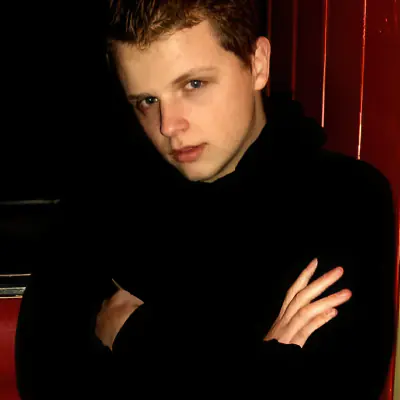
Written by Jurica Šinko
Founder & CEO
Entrepreneur and health information advocate, passionate about making health calculations accessible to everyone through intuitive digital tools.
View full profileFrequently Asked Questions
What is the screen time calculator?
It sums your daily and weekly device use across categories (work/school, social, streaming, gaming, etc.), compares it to a daily limit you set, and estimates how many breaks fit your day.
Does work or school time count as screen time?
Yes. The tool can include all screen time. Many people track discretionary time separately from required work/school to make realistic decisions.
How often should I take breaks?
Small breaks help with comfort and focus. Many people like a brief reset every 20–60 minutes. Use the break interval to see how many pauses fit your day.
Where does my data go?
Your entries stay on your device using local storage. We do not collect or transmit your data.
Can this connect to my phone’s built‑in screen time report?
No. For privacy, this tool does not read device data. Check your phone’s report, then enter times here to plan limits and breaks.
Related Calculators
Anxiety Calculator (GAD-7): Assess Your Symptoms Now
Use our anxiety calculator to score the validated GAD-7 and understand your anxiety severity. Get clear results and practical next steps you can try today.
Bedtime Calculator: Find the Best Time to Go to Bed Now
Enter your wake time and the bedtime calculator suggests bedtimes by 90-minute cycles. Add a fall-asleep buffer and choose 12/24-hour time for better mornings.
Circadian Rhythm Calculator: Align Sleep & Wake Times
Use the Circadian Rhythm Calculator to identify your chronotype and align sleep and wake times. See optimal windows, plan meals, and get blue-light tips.
Depression Calculator (PHQ-9): Check Symptoms in Minutes
Use our depression calculator to score the PHQ-9 in minutes. Answer nine questions about the last two weeks to estimate symptom severity and get clear guidance.
GAD-2 Calculator: Quick 2-Item Anxiety Screening Tool
Use our GAD-2 calculator to screen for anxiety in under a minute. Answer two questions, get a 0–6 score, and see if a full GAD-7 follow-up is recommended.
Happiness Calculator: Satisfaction & Positivity Index
Use the Happiness Calculator to estimate satisfaction and positivity, turning insights into habits. The Happiness Calculator tracks your index and offers tips.